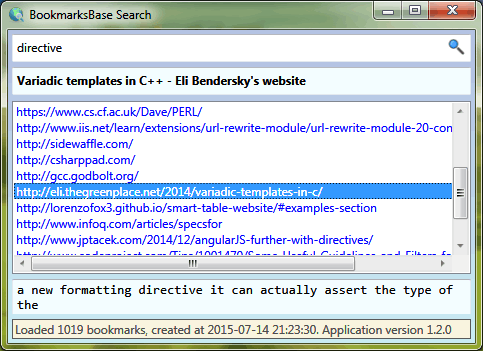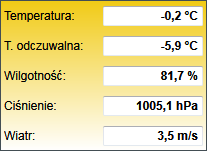Today’s piece of advice will not be backed by concrete examples of code. It will be just loose observations of some profiling session and related conclusions. Let’s assume there is a C# code doing some intense manipulations over in-memory stored data. The operations are done in a loop. If there is more data, there are more iterations of the loop. The aim of the operations is to generate kind of summary of data previously retrieved from a database. It has been proved to work well in test environments. Suddenly, in production, my team noticed this piece of code takes about 20 minutes to execute. It turned out there were about 16 thousand iterations of the loop. It was impossible to test such high load with manual testing. The testing only confirmed correctness of the logic itself.
After an investigation and some experiments it turned out that bad data structure was to blame. The loop did some lookup-heavy operations over List<T>. Which are obviously O(n), as list is implemented over array. Substitution of List<T> for Hashset<T> caused dramatic reduction of execution time to a dozen or so of seconds. This is not as surprising as it may seem because Hashset<T> is implemented over hashtable and has O(1) lookup time. These are some data structures fundamentals taught in every decent computer science lecture. The operation in a loop looked innocent and the author did not bother to try to anticipate future load of the logic. A programmer should always keep in mind the estimation of the amount of data to be processed by their implementation and think of appropriate data structure. By appropriate data structure I mean choice between fundamental structures like array (vector), linked list, hashtable, binary tree. This can be the first important conclusion, but I encouraged my colleagues to perform profiling. The results were not so obvious.
Although the measurement of timing of the entire loop with 16 thousand iterations showed clearly that hashtable based implementation performs orders of magnitude better, but when we stepped over individual loop instructions there was almost no difference in their timings. The loop consisted of several .Where calls over entire collection. These calls took something around 10 milliseconds in both List<T> and Hashset<T> implementations. If we had not bothered to measure entire loop execution, it would have been pretty easy to draw conclusion there is no difference! Even performing such step measurement during the development can me misleading, because at first sight, does 10 milliseconds look suspicious? Of course not. Not only does it look unsuspicious but also it works well. At least in test environment with test data.
As I understand it, the timings might have been similar, because we measured only some beginning iterations of the loop. If the data we are searching for are at the beginning of the array, the lookup can obviously be fast. For some edge cases even faster than doing hashing and looking up corresponding list of slots in a hashtable.
For me there are two important lessons learned here:
- Always think of data structures and amount of data to be processed.
- When doing performance profiling, measure everything. Concentrate on amortized timings of entire scope of code in question. Do not try to reason about individual subtotals.