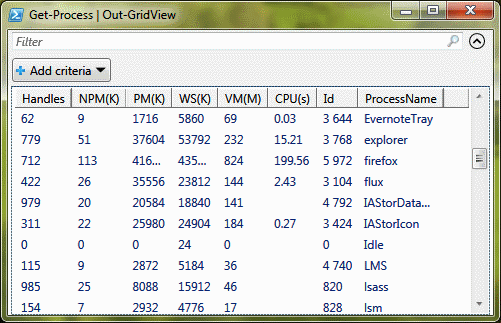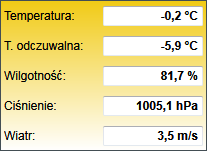I have never used PowerShell until quite recently. I successfully solved problems with bunch of other scripting languages e.g. Python, Perl, Bash, AWK. They all served the purpose really well and I did not feel like I need yet another scripting language. Furthermore, PowerShell looks nothing like any of those technologies that I am familiarized with, so I refused to start learning it many times.
However, when you work as a .NET developer, chances are sooner or later you will come across a solution implemented with PowerShell. It could be, for instance, a deployment script and you will have to maintain it. This happened to me a while ago. Although modification that I committed was relatively simple and I made it up rather quickly with little help of Google, I decided to dig into the subject and check few more things out. What I found after a bit of random research was quite impressive to me. I would like to share three main features I found so far and I consider valuable in a scripting technology. At the bottom of this post I also put some code snippets for quick reference how to accomplish particular tasks.
1. Out-GridView
In PowerShell you can manipulate format of the output in many ways. You can generate HTML, CSV, white space formatted text tables etc. But there is also an option to view output of a command with WPF grid that has built-in filter. Look at the effect of Get-Process | Out-GridView command — this is functionality you get out of the box with just a few keystrokes!
2. Embedding C# code
This feature seems quite powerful. If you need more advanced techniques in your script you can basically implement them inline using C# and then just invoke them.
Add-Type @'
using System;
using System.IO;
using System.Text;
public static class Program
{
public static void Main()
{
Console.WriteLine("Hello World!");
}
}
'@
[Program]::Main()
3. XML parsing done simply right
Any time I had to do some XML parsing in my scripts using other languages I always felt somewhat confused. This is not sort of things that you just recall from your head and type as a code. You have to use specific APIs, you have to call them in specific way, in specific order etc. I do not mean this complicated in any way, it is not, but it is cumbersome in many languages. I always had to look things up in a cheat-sheet. Not any more 🙂 From now on, I will always lean toward the simplest, and perhaps basically the best implementation of XML parsing:
$d = [xml][/xml] "12 " $d.a.b
This outputs 1. Yes, it is as simple as that. You basically call member properties with appropriate names that match XML nodes.
I am sharing these features because I did not imagine a scripting language can offer something as powerful. And this possibly is only a tip of an iceberg, as I just scratched the surface of PowerShell world. I also suggest checking out little script I wrote to explore PowerShell functionalities: managesites.ps1. It may be useful for ASP.NET developers — it allows you to delete sites from IIS Express config file.
Miscellaneous code snippets:
if (test-path "c:\deploy"){ "aaa" }$f="\file.txt";(gc $f) -replace "a","d" | out-file $f— this one is particularily important, because equivalent functionality of in-line editing in MinGW implementation of Perl and SED seems not to work correctlyforeach ($line in [System.IO.File]::ReadLines($filename)){ }-match regex( Invoke-WebRequest URL | select content | ft -autosize -wrap | out-string )reflection.assembly]::LoadWithPartialName("Microsoft.VisualBasic") | Out-Null
$input = [Microsoft.VisualBasic.Interaction]::InputBox("Prompt", "Title", "Default", -1, -1);foreach ($file in dir *.vhd) { }Set-ExecutionPolicy unrestricted